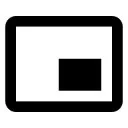
Picture in Picture
Picture-in-Picture (PiP) allows you to watch videos in a floating window (always on top of other windows) so you can keep an eye on what you're watching
- 4
- 299
Free, Freemium
Tool Information
Company
Independent Developer/Team
Founded
2019
Pricing
Free, Freemium
About Picture in Picture
Picture in Picture is a browser extension that allows users to watch videos in a small, floating window. This enables you to multitask while the video stays on top of other tabs and applications.
✅ Pros
- ✔️ Enables Multitasking: Allows you to watch videos while Browse other websites or working in different applications.
- ✔️ Universal Compatibility: Works with most video players on almost any website, including YouTube and Netflix.
- ✔️ Lightweight and Simple: The extension is easy to use and does not consume significant system resources.
- ✔️ Completely Free: It is a free tool without any hidden costs or premium subscriptions.
- ✔️ Maintains Focus: You can keep the video playing while you work, reducing the need to switch tabs constantly.
❌ Cons
- ✖️ Single-Purpose Tool: The extension is highly specific and only provides picture-in-picture functionality.
- ✖️ Lacks Advanced Features: It does not offer features like video downloading, transcripts, or notes.
- ✖️ Requires a Browser: The tool is limited to being used within a web browser and cannot be used as a standalone app.
- ✖️ Dependent on Updates: A browser or website update could potentially break the extension’s functionality.
Key Features
Ready-to-Use Prompts
Copy and customize these prompts for your specific needs
“Create a short explainer video for a [Product/Service: Mobile App, Website, AI Tool] that demonstrates its key features and how it helps users solve [Problem Type]. Include [voiceover narration, brand logo animation, and smooth transitions.]”
“Generate an educational video teaching [Topic: Electric Circuits, AI Basics, Stock Market Intro].
Add on-screen text, step-by-step visuals, and background narration explaining each concept clearly.
Use a friendly and informative tone with suitable graphics.”
“Produce a [30-second] social media ad video promoting [Brand/Product/Service].
Include attention-grabbing intro, product showcase, and ending call-to-action text like ‘Visit our website today!’
Use upbeat background music and fast-paced editing.”
“Generate a highlight video summarizing [Event Type: Workshop, Conference, College Fest].
Include short clips of speeches, audience reactions, and fun moments.
Add dynamic background music and bold text overlays for event name and date.”
“Create a motivational video using inspiring quotes, cinematic visuals, and emotional background music.
The video should last [45 seconds] and end with a powerful message about [Theme: Success, Growth, Education, Perseverance].
Use smooth transitions and impactful typography.”
Customer Reviews
Pricing Plans
Free
Use Cases
Create reaction videos by overlaying your camera on any clip.
Add commentary on trending videos for social media.
Help teachers create more engaging lesson videos with side-by-side visuals.
Record tutorials with your face visible while showing the screen.
Make study or explanation videos with dual views.
[tool_use_cases
Professionals: Following a webinar or presentation while working on a document.
Casual Viewers: Watching a video or movie while Browse social media or checking emails
Learning: Watching a coding tutorial and writing the code in a separate window.
Multi-Screen Users: Optimizing a single screen for two tasks at once.
Entertaining: Keeping a video playing in the corner while performing other tasks on your computer.
- 4
- 299